Home⤑ Knowledge
Base ⤑ ERP Item Category
The following Steps describes you how to create item category for Menu and Inventory Purpose.
- Go to Purchase Section in Inventory.
- From Purchase Section go to Item Categories.
- To Add New Category, click on Button.
- After Clicking on Add Category It takes you to the new page shown below.
- Fill Up the Category Name and must tick the enable.
- Then Create the Category or Cancel by clicking on or Cancel Button.
- To Edit or Delete Category, click on or button.
- To Disable or Enable Category, click on or button.
- It Pop-Ups a message that Shows whether you Created, Edited, Enabled, Disabled, or Deleted Category.
Sections
Our Partners
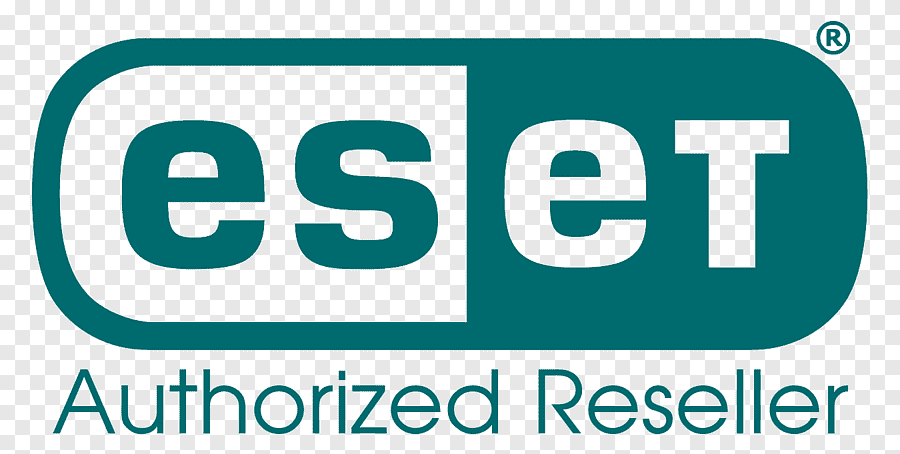
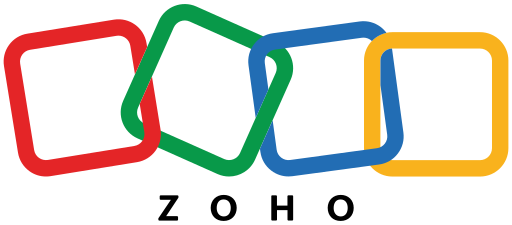
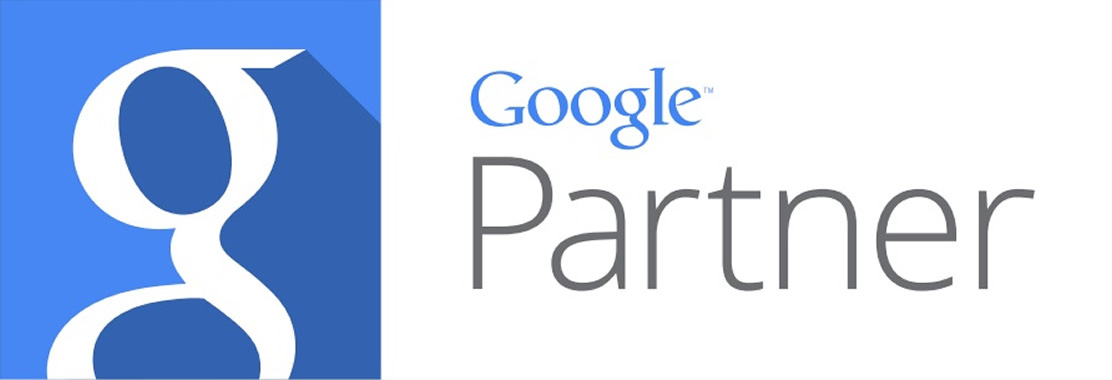
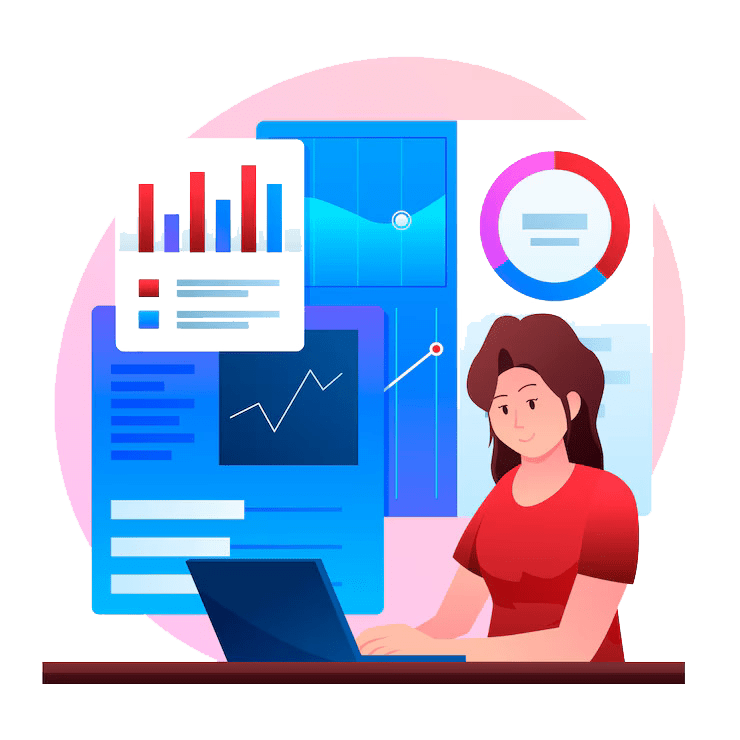
Secure Payment By

