Home⤑ Knowledge
Base ⤑ Purchase Requisition/Request
The following Steps describes you how to Create Purchase Requisition/Request.
- Go to Purchase Request in Inventory.
- Clicking on Purchase Request will leads you to new Page where you find the Purchase Request List which can be edited and if pending request is available you can approve it by clicking on tick sign.
- Create Purchase Request by clicking on button.
- It leads you to new page.
- In Requisition Page, you need to Select Store.
- And Add Items for Requisition, it also shows the stock left of the particular item.
- You can add the required quantity in quantity field, unit and required date with remarks.
- To delete Items, click on and to add more items click on button.
- After Filling all the required input fields.
- Save the Request by clicking on button else cancel.
- In Purchase Request List, clicking on tick sign it leads you to approval page.
- In Approval page you can change the quantity of items.
- Add more items by clicking on and delete by clicking on in particular item.
- Then you can click on Approve button to approve else cancel.
- After Approving the Particular Purchase Request Its Status Changes to Approved.
Sections
Our Partners
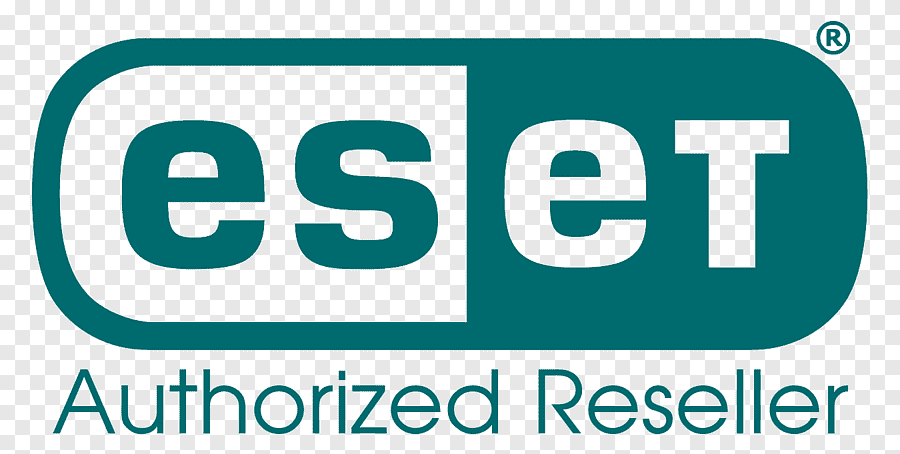
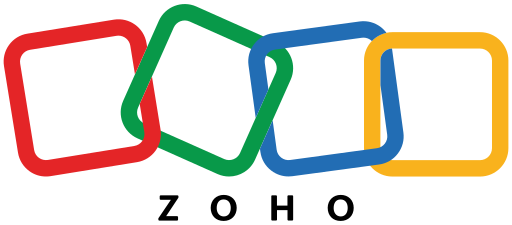
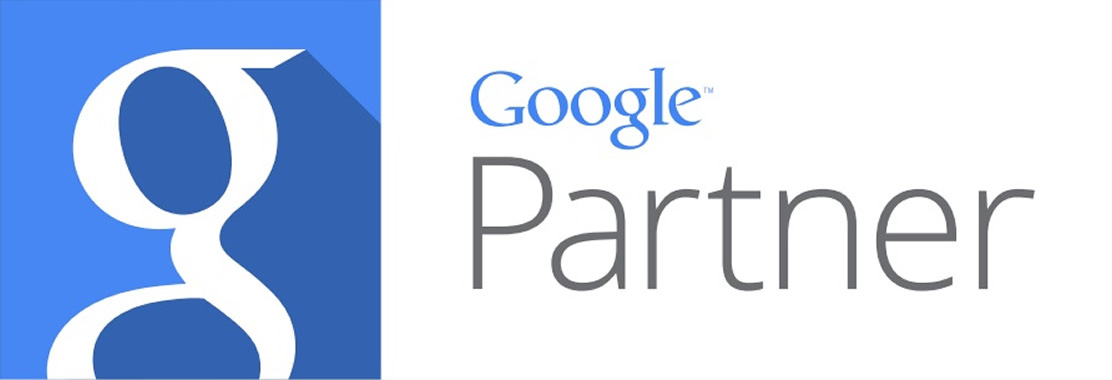
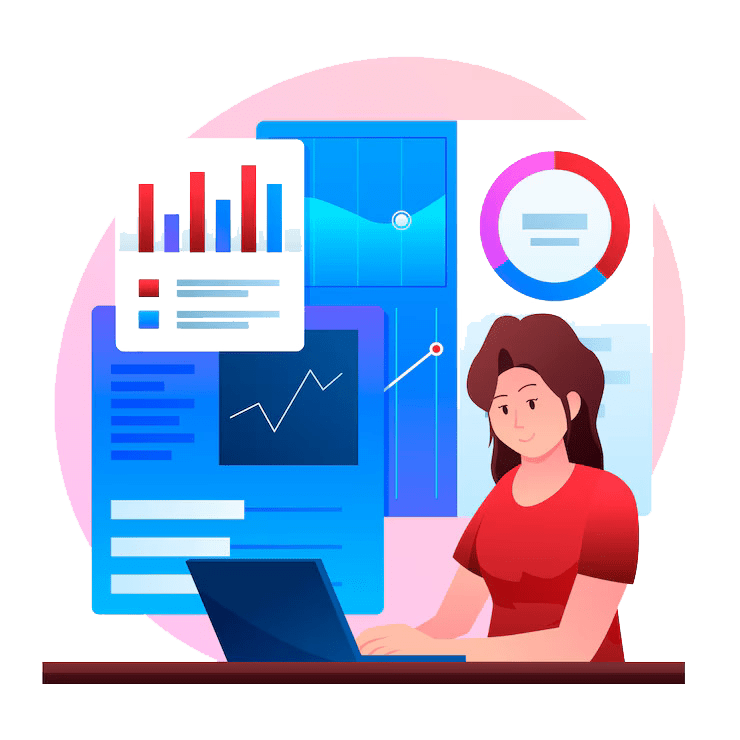
Secure Payment By

