Home⤑ Knowledge
Base ⤑ Product & Services
The following Steps describes you how to create and manage Products.
- Go to Product & Services of Inventory Section.
- Then, clicking on Products will leads you to new page as shown below.
- Here, Existing Product List are available which can be edited, enabled and deleted by clicking on respectively.
- Product List can be downloaded in pdf format by clicking on
- Product List can be imported and exported by clicking on
- To delete selected products, click on
- One can search products by selecting category and particular product can be searched by clicking on type to search.
- But one must click on
- To print barcode of a product, click on
- One can create new product by clicking on which leads you to new page as shown in figure below.
- Fill up every required input fields i.e. (*)
- And give notes, product summary and product details by clicking on those textboxes.
- Tick all the requirements like taxable, trackable and so on.
- One must tick the enabled.
- After filling, click on to create else Cancel.
- To Edit click on it leads you to new page as shown in figure below.
- Edit & Fill up every required input fields i.e. (*)
- And give notes, product summary and product details by clicking on those textboxes.
- Tick all the requirements like taxable, trackable and so on.
- One must tick the enabled.
- After editing, click on to update else Cancel.
Sections
Our Partners
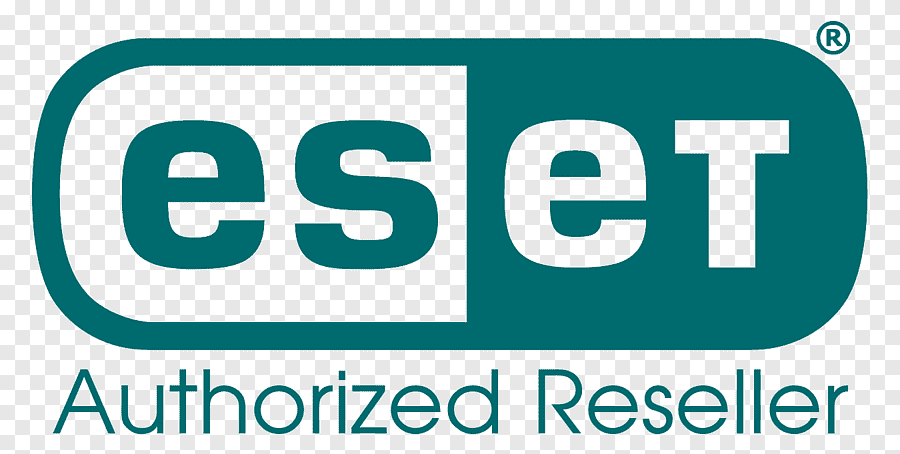
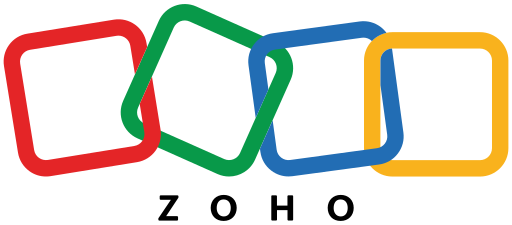
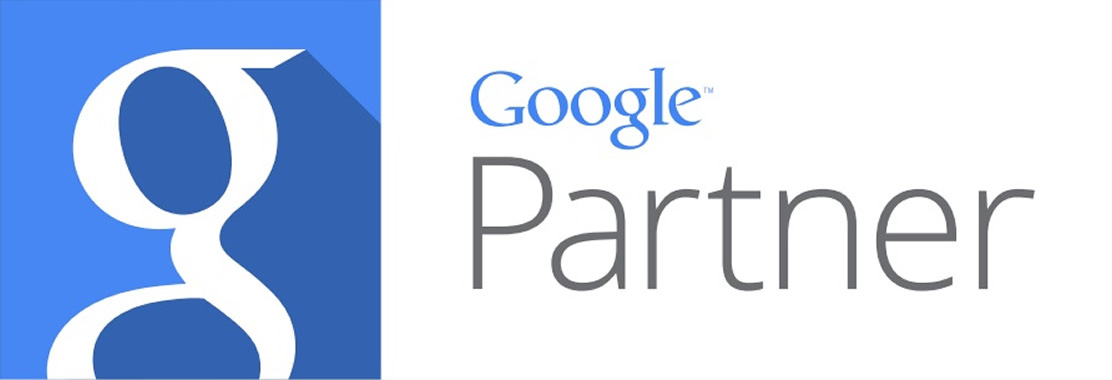
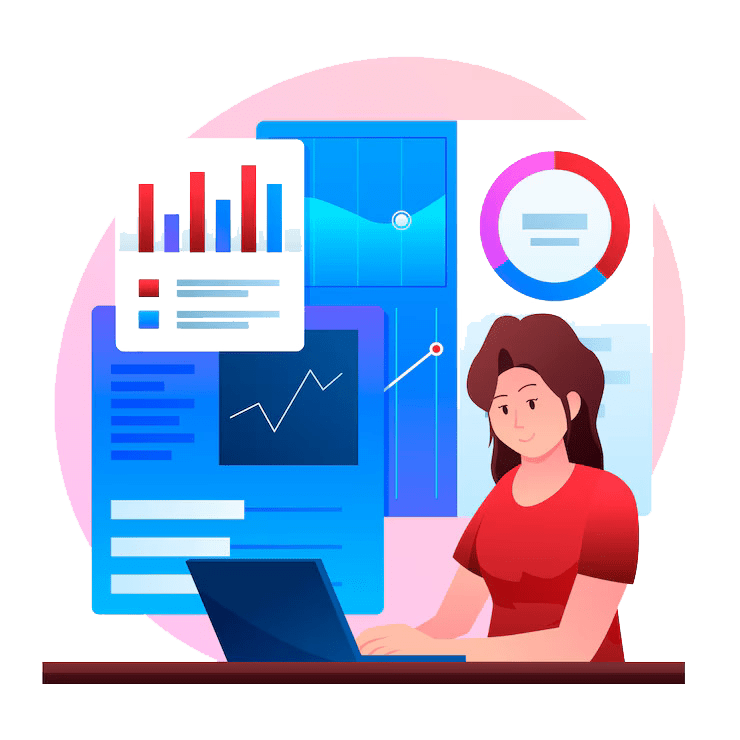
Secure Payment By

