Home⤑ Knowledge
Base ⤑ Product & Services
The following Steps describes you how to create and manage Asset Categories.
- Go to Product & Services of Inventory Section.
- Then, clicking on Asset Categories leads you to new page as shown below.
- Here, we have the list of existing Asset Categories which can be edited and deleted by clicking on and respectively.
- To add new asset categories, click on which leads you to this page as shown in figure below.
- Fill up every required input fields i.e. (*)
- After filling, click on to create.
- To Edit click on it leads you to new page as shown in figure below.
- Edit & Fill up every required input fields.
- After editing, click on to update else Close.
Sections
Our Partners
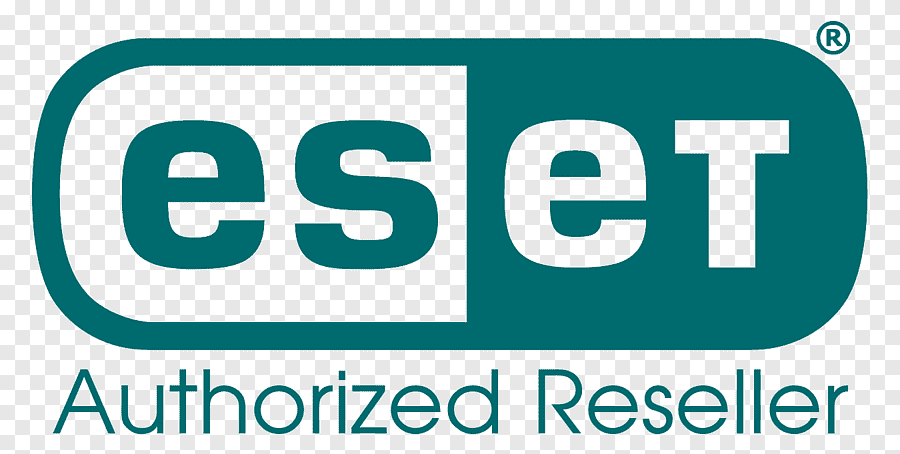
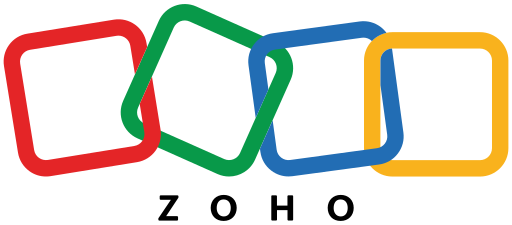
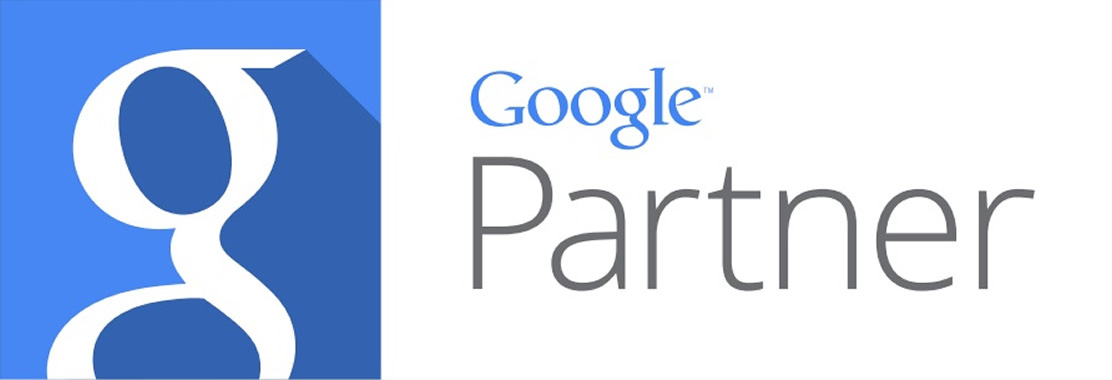
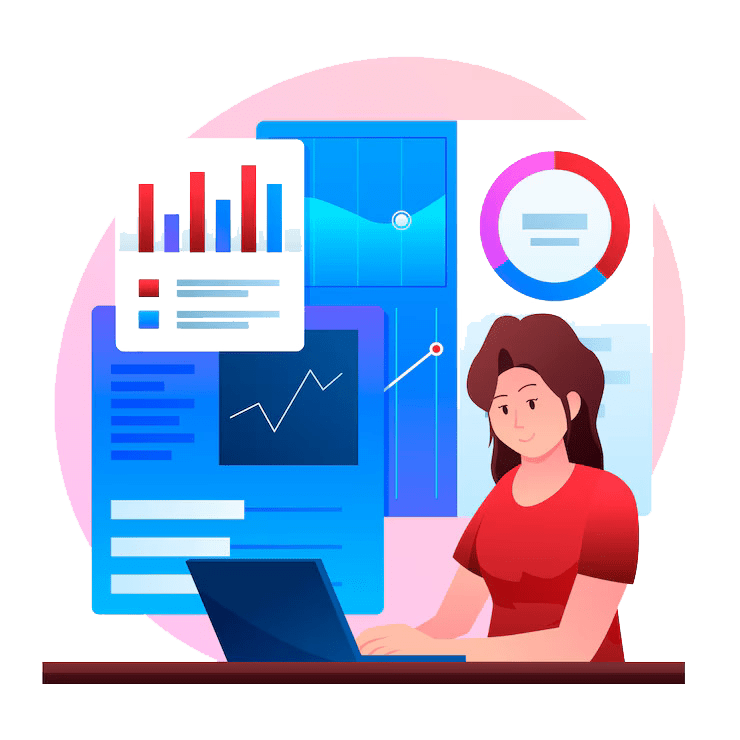
Secure Payment By

