The following Steps describes you how to create item for Menu and Inventory Purpose.
- Create New Product by clicking on[+] button.
- Clicking on [+] new button, leads you to new page.
- Where one needs to Fill up every required input field.
- And then to Create a New Product click on Create button Else Cancel.
- Do Tick on the Checkboxes if the product/item is expire-able, taxable.
- Select the Category, Base Unit, Inventory Type, Product Type Master and Division.
- And must tick the enable button before creating a new product.
- You Can Edit, delete or Disable the product by clicking on respective buttons.
- On Edit Option You Can Edit Every Single Details of an Items like Price, Name, Category, etc.
- By filling Product name on Type to Search box and clicking on search button to search any existing product.
- And Can Search All Products that Exist on Particular Product Category by Selecting Category and Clicking on Search Button.
- Also Can Search All Products that Exist on Particular Product Type Master by Selecting Product Type Master and Clicking on Button.
- Product list can be downloaded in Excel by clicking on Excel Button.
- Product List Can also be Downloaded in Pdf Format by clicking on Pdf Button .
- It Pop-Ups a message that Shows whether you Created, Edited, Enabled, Disabled, or Deleted Item/Product.
Sections
Our Partners
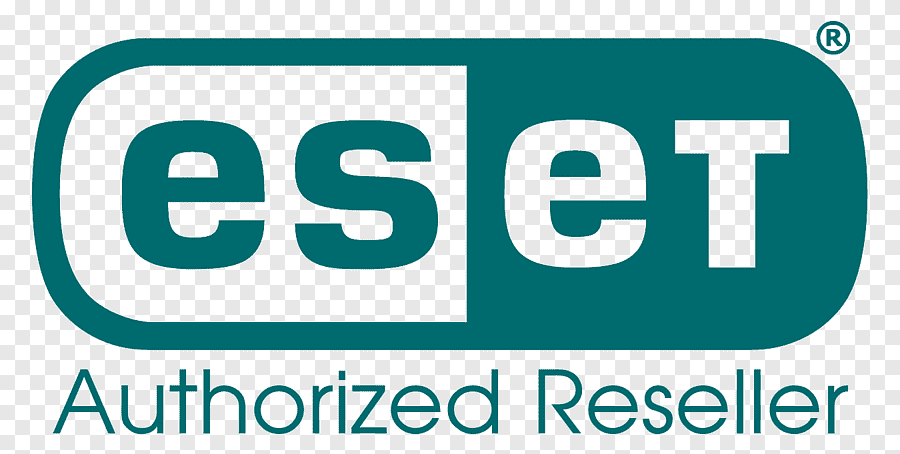
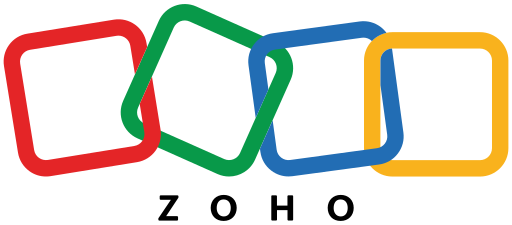
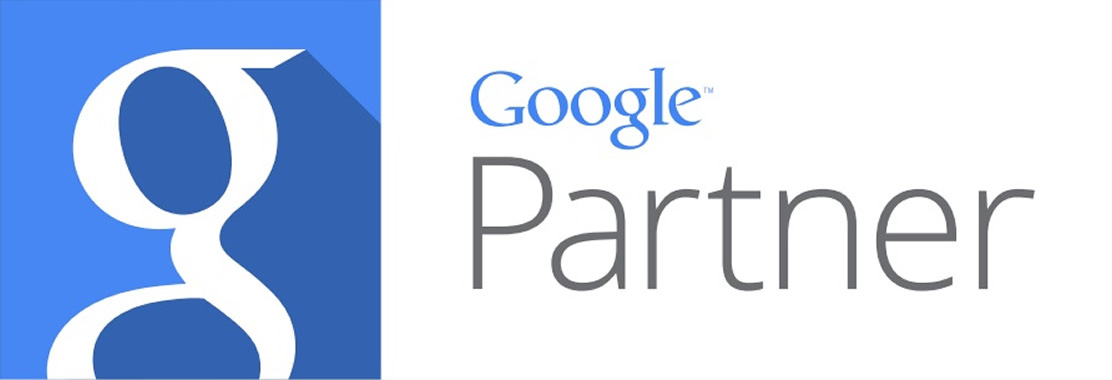
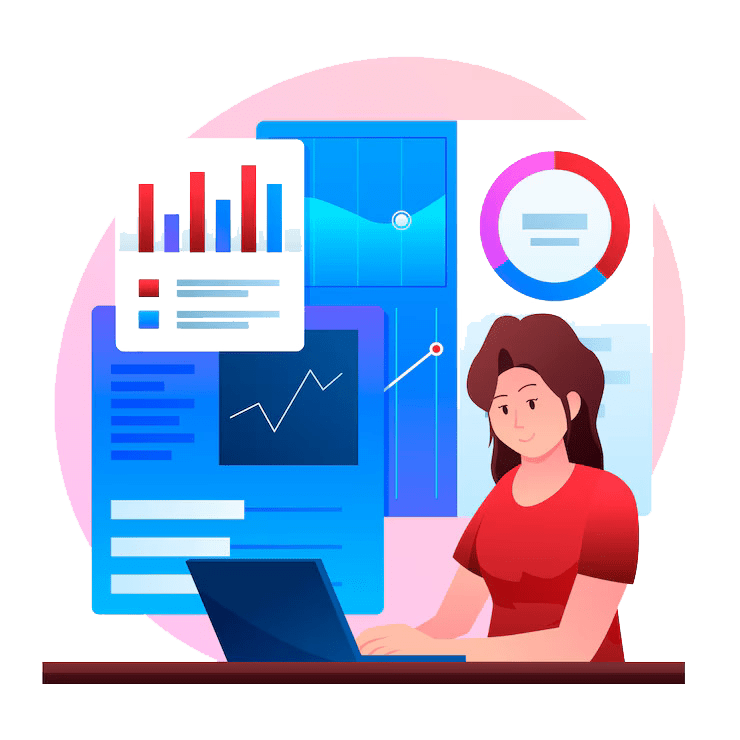
Secure Payment By

