The following Steps describes you how to Create, Edit or Delete Purchase Order.
- Create a new Purchase Order by Clicking on [+ Create PO] Button.
- It leads you to the new page.
- On Create Order Page, Select Supplier box is used to choose the Supplier and it automatically fills up the PAN No. if You have added PAN no. of that Supplier.
- Fill up every required input field.
- To add more items, click on [+ Add Products item] button.
- To delete the item from list, click on delete button.
- New Supplier can be created by clicking on [+] button.
- One Can give discount on item both on amount and percentage.
- Tax amount can be included or excluded by selecting 0 or 13% shown in tax box.
- Quantity Can be increased or decreased by clicking on upside or downside arrow or manually written on Qty box.
- Unit Price can be changed by re-writing the amount manually on unit price box.
- Base Unit can be selected from UOM box i.e. case, bottle, etc.
- Existed Stock is shown on Stock Box and Decreased as the product consumed.
- Then Click on Save PO button to Save Else Cancel.
- Choose the Document file i.e. image or file of Purchase order
- And give address and narration if any.
- One Can Create New Product by clicking on [+ Create New Product] button which leads you to new page.
- Fill Up the Required Input Fields and choose file is used to select product image.
- If tax is included tick enable tax.
- And then Click on Create Button to Create Else Cancel.
- New Supplier by clicking on [+] button which takes you to the new page.
- Full Up the Required Input Field and One Must Select the Accounting Type as Sundry Creditors.
- And then Click on Create Button Else Cancel.
- On the Purchase Order Page, the list of Purchase Order is Shown with Supplier Name, Date, Cost Center and Total Amount.
- Purchase Order Can Be Edit, Download or Delete by clicking on their respective buttons.
- One Can Directly Filter the Purchase Order of Particular Supplier by Choosing the Supplier name on Select Supplier Box and then Clicking on filter button.
- Start Date and End Date are given so that a person can easily find the Data within the selected Time Period.
- Purchase Order Can Be Downloaded in both excel and pdf format by clicking on Excel Download and Pdf Download button respectively.
Sections
Our Partners
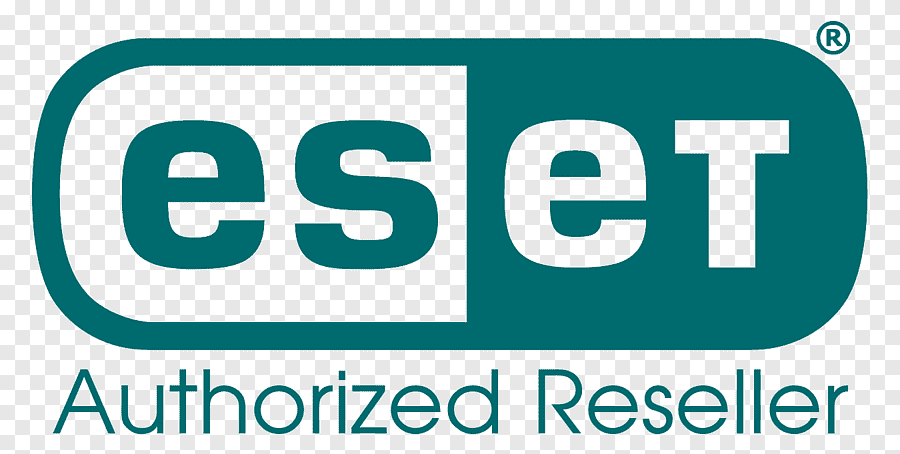
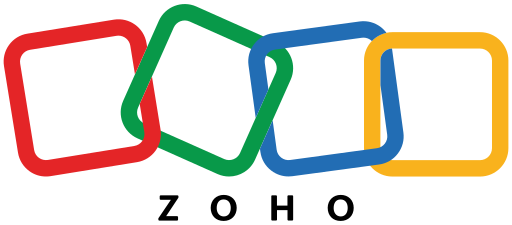
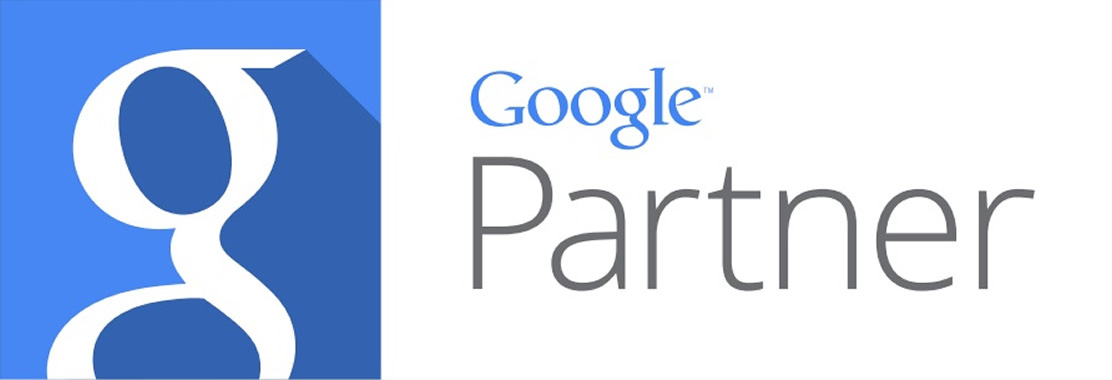
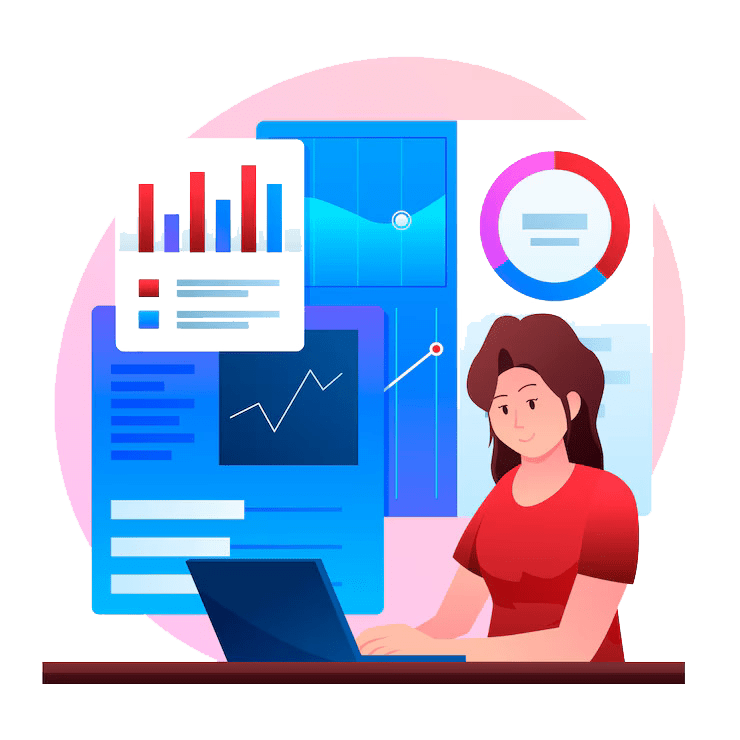
Secure Payment By

